Activity Codes are values that identify characteristics of the work or in some way categorize schedule Activities that allow for filtering and ordering of Activities within reports. Activity Codes are structured by using Activity Code Parents and Activity Code Children, where the Children are subsets of the Parents.
Activity Codes are assigned to corresponding Activities during the Schedule Import process, but Users can also create custom Activity Codes within SmartPM.
Click “Project Setup” button and select "Activity Codes"
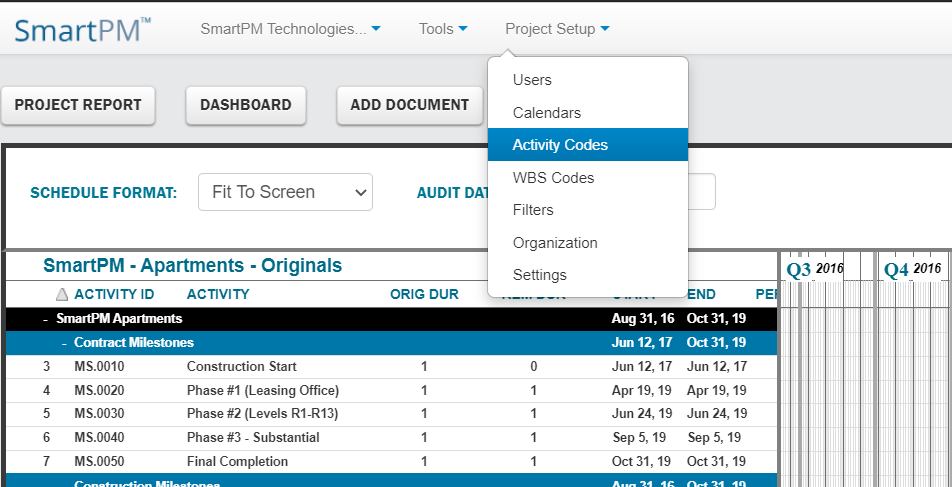
Click the Green Plus button in the Parent column to add a new Activity Code Parent
- The new Activity Code Parent’s default description will say “EMPTY”
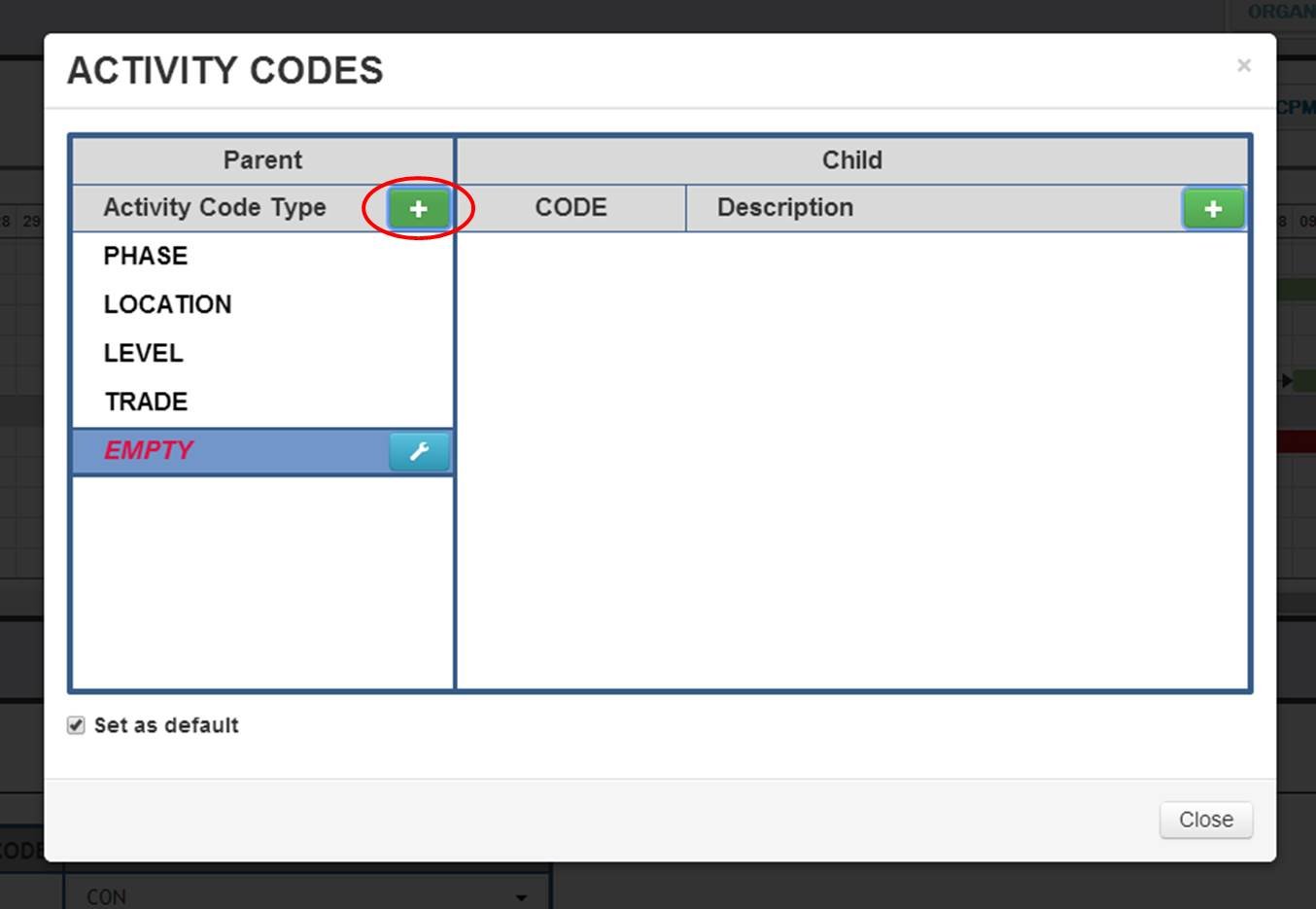
Click the Blue Wrench button
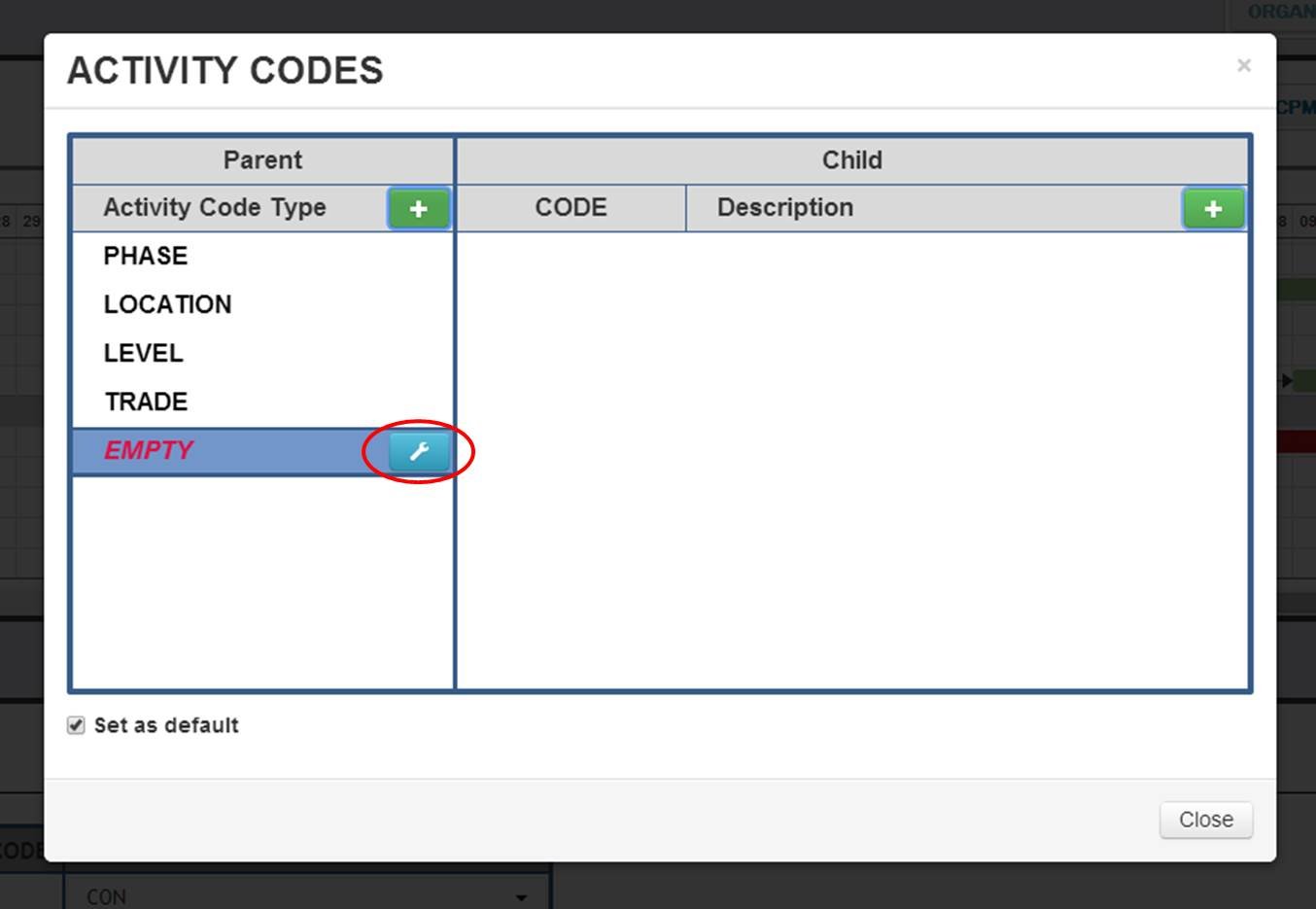
Click the Blue Pencil button to edit the Activity Code Parent Description. For example, you can type in "Subs"
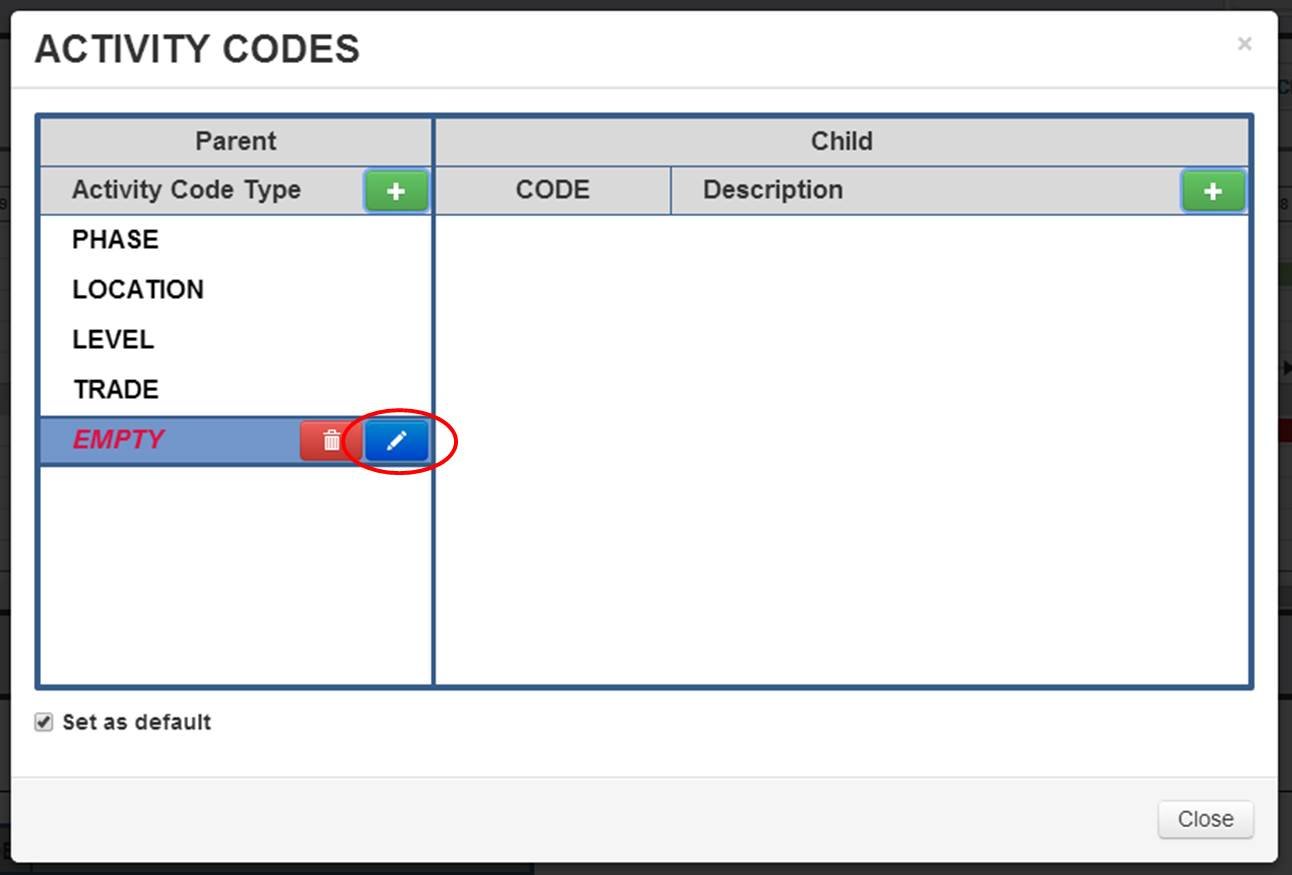
Click the Blue Check Mark to save and submit the changes
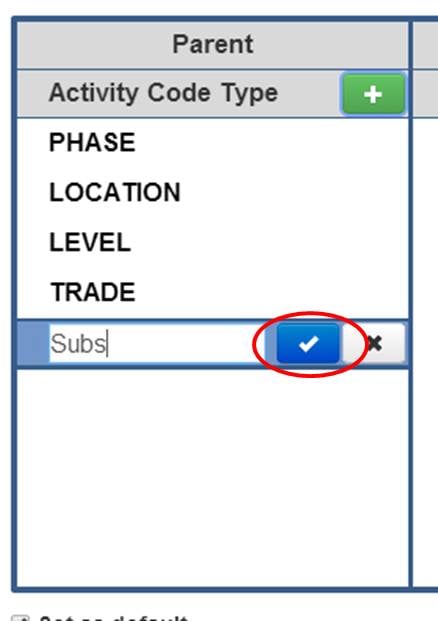
Next, you will need to create your Activity Code Children
Select the Activity Code Parent that the Activity Code Child will be a subset of. In this case, we'll select the "Subs" Activity Code Parent we just created.
Click the Green Plus button in the Child column to add a new Activity Code Child
- The new Activity Code Child’s default Code and Description will be “EMPTY”
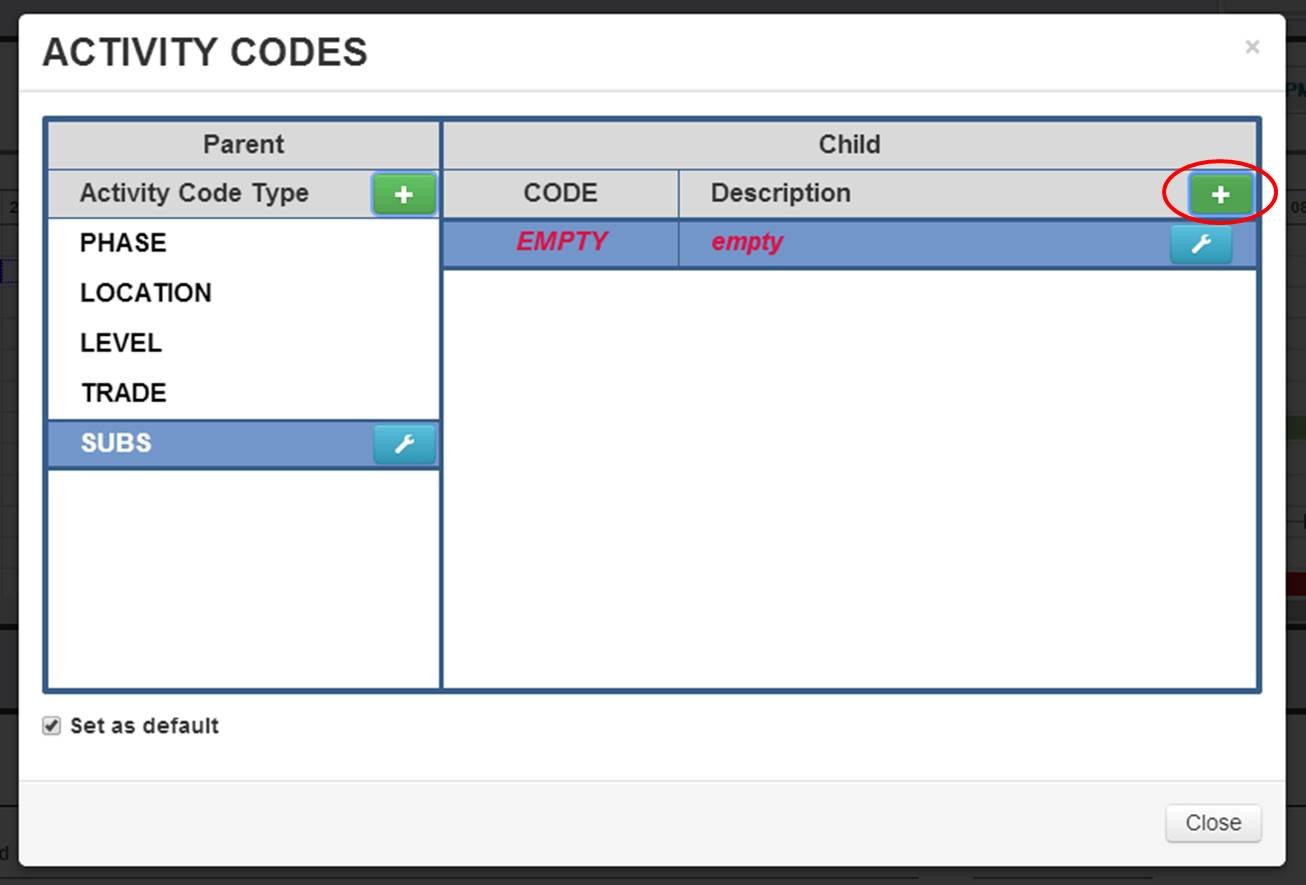
Click the Blue Wrench button
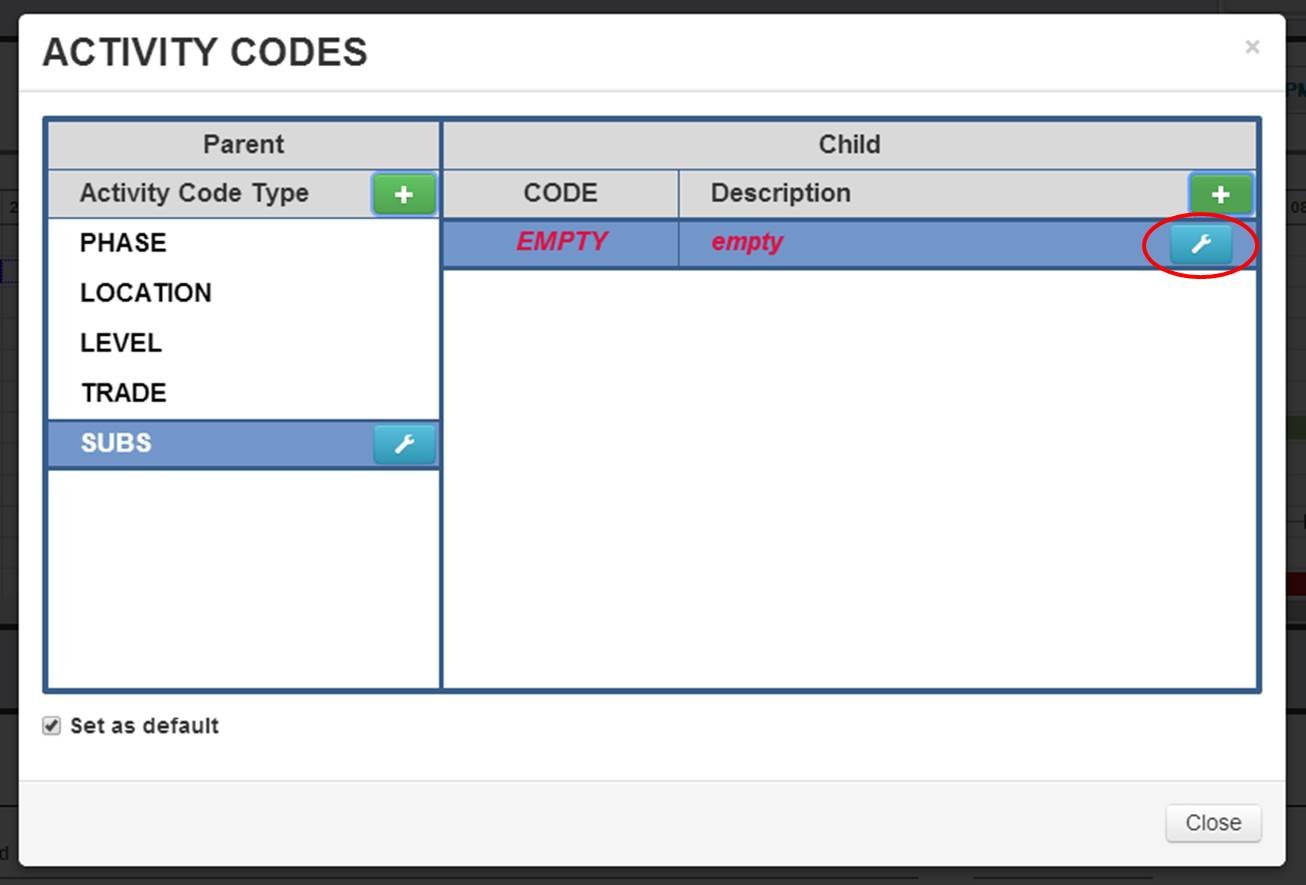
Click the Blue Pencil button to edit the Activity Code Child’s Code and Description
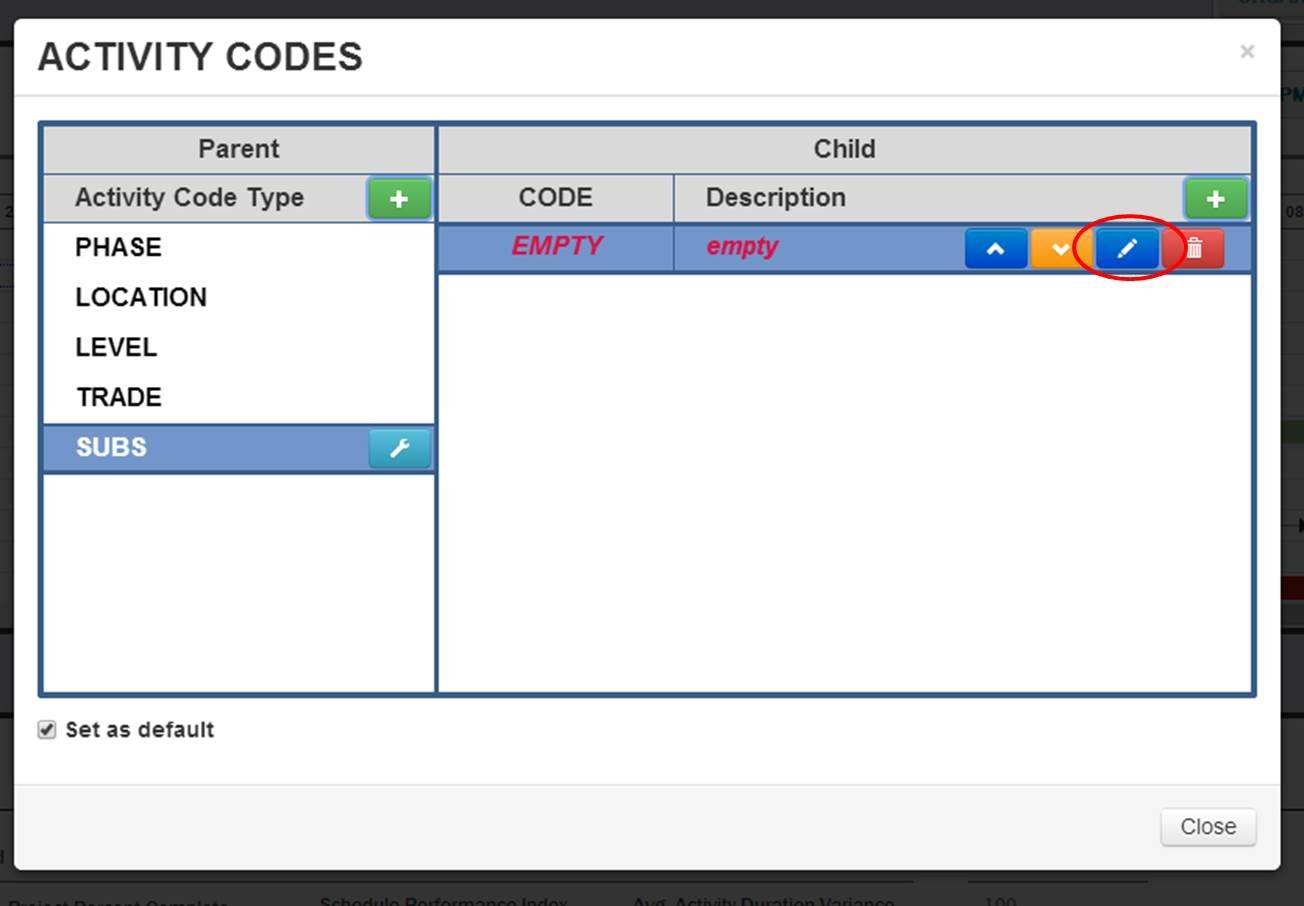
Enter in the Activity Code Child’s unique Code (8 character limit). For Example, "ABC Con"
Enter the Activity Code Child’s Description. For example, "ABC Construction Co."
Click the Blue Check Mark to save and submit the changes
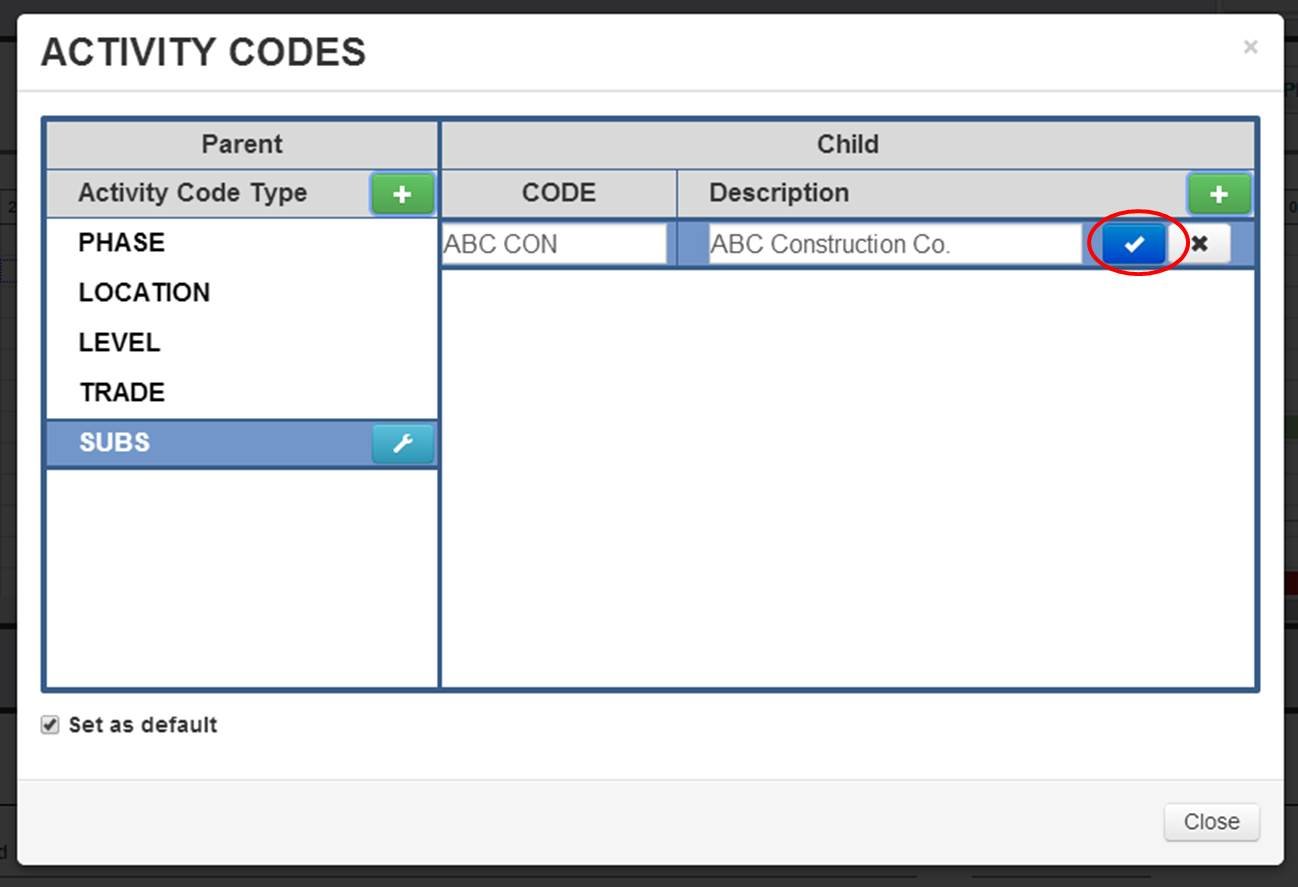
Repeat these steps until all Activity Code Children are entered.
After the Activity Codes are entered you can re-order Activity Code Children. To set a custom order of the Activity Code Children in the Activity Code Window you need to:
Select the Activity Code Parent of the Activity Code Children to be re-ordered
Select the Activity Code Child to be re-ordered
Click the Blue Wrench button
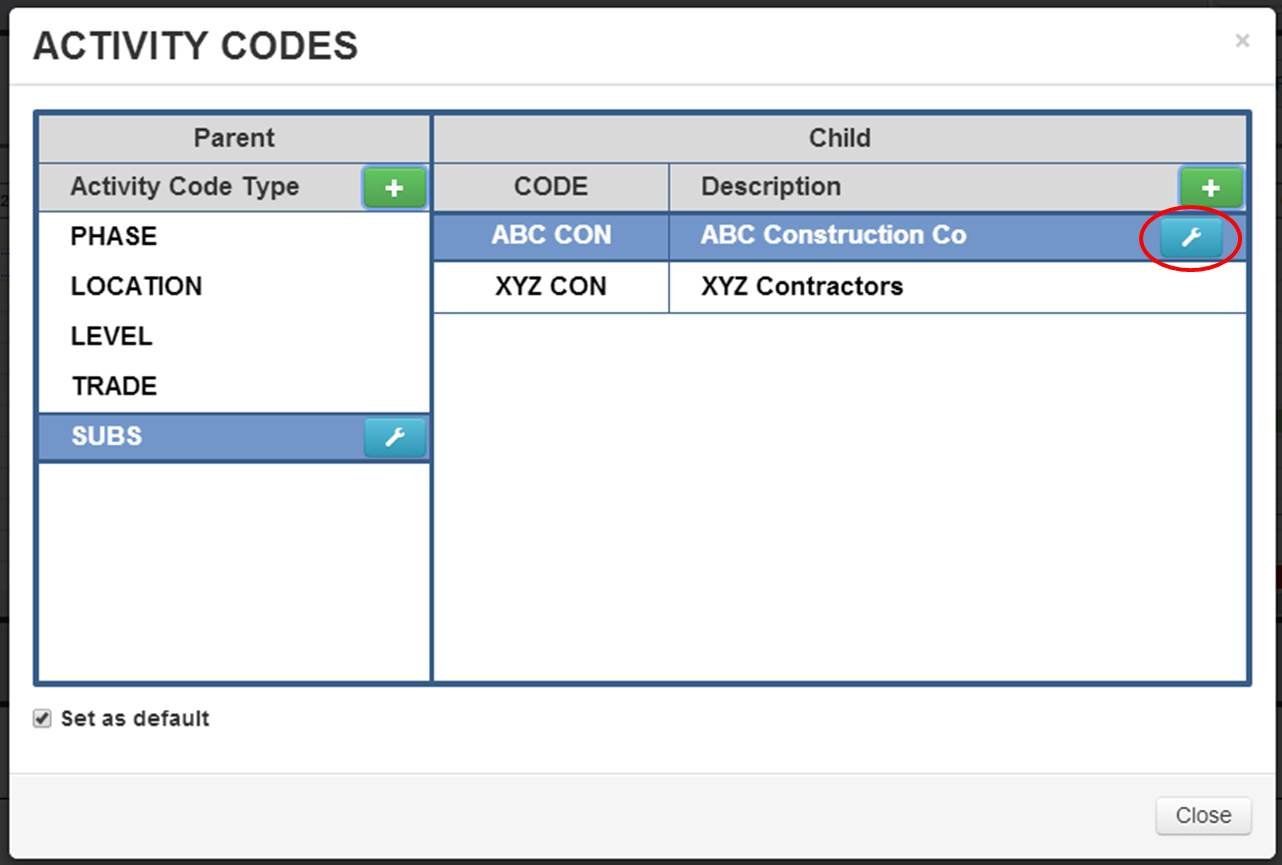
Click either the Blue Up or Yellow Down Arrow buttons until the Activity Code Child is in the correct place
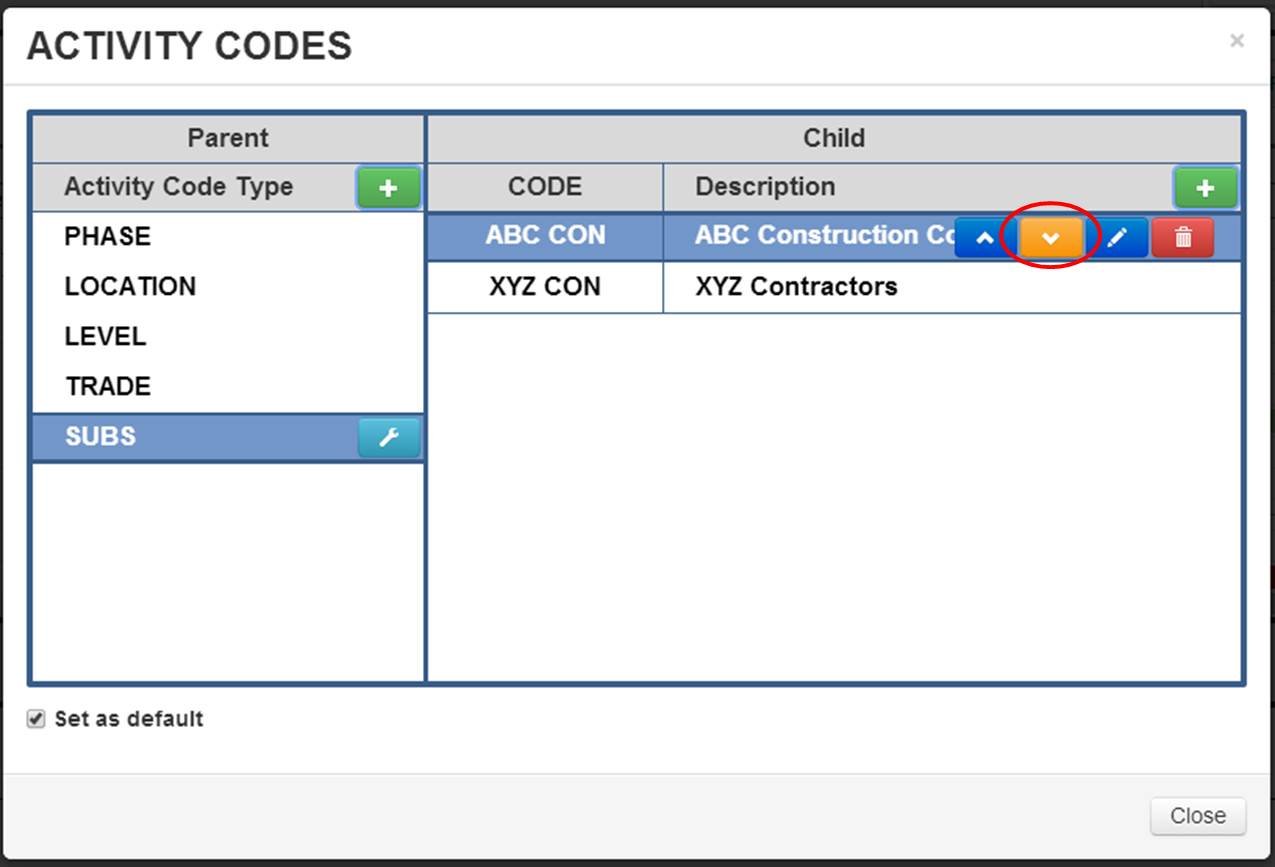
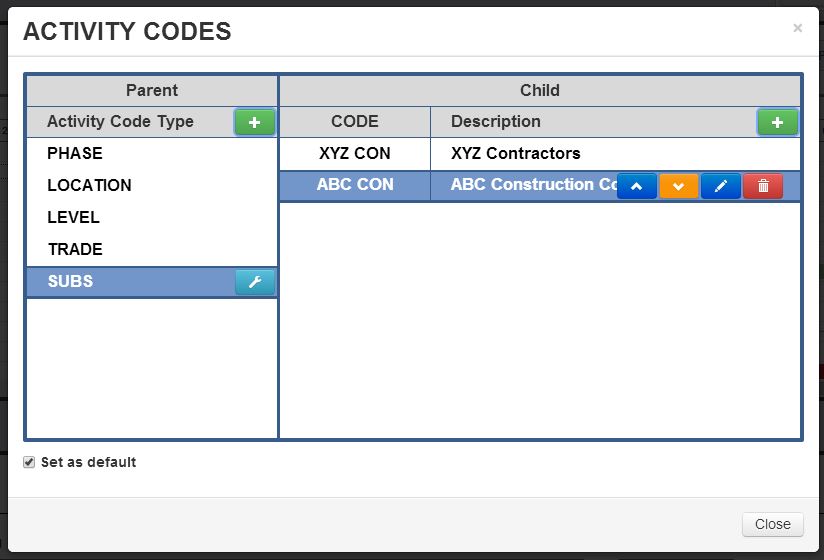
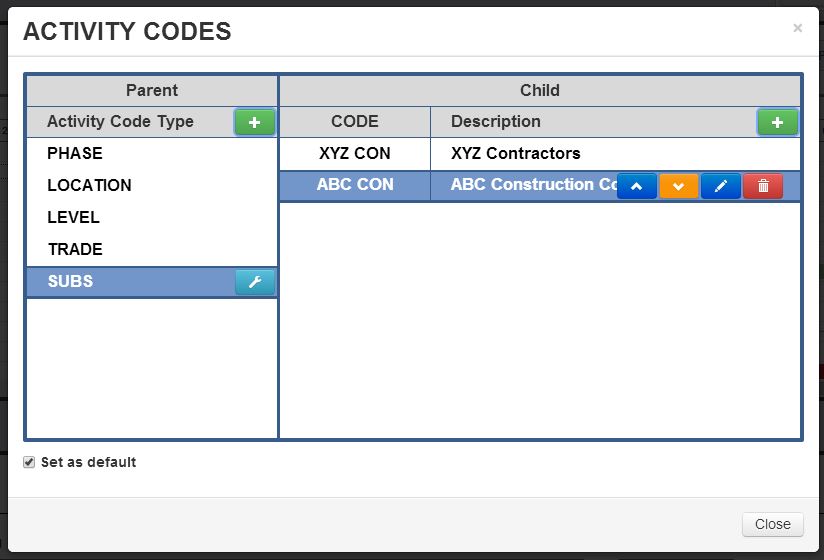
- Developer's Tip: The order of the Activity Code Children within this window will be the order in which they will be Organized and Sorted within the Gantt Chart when the Organize function is being utilized
You can then delete any Activity Code Parent or Child
Select the Parent or Child to be Deleted
Click the Blue Wrench button
Click the Red Trash Can button
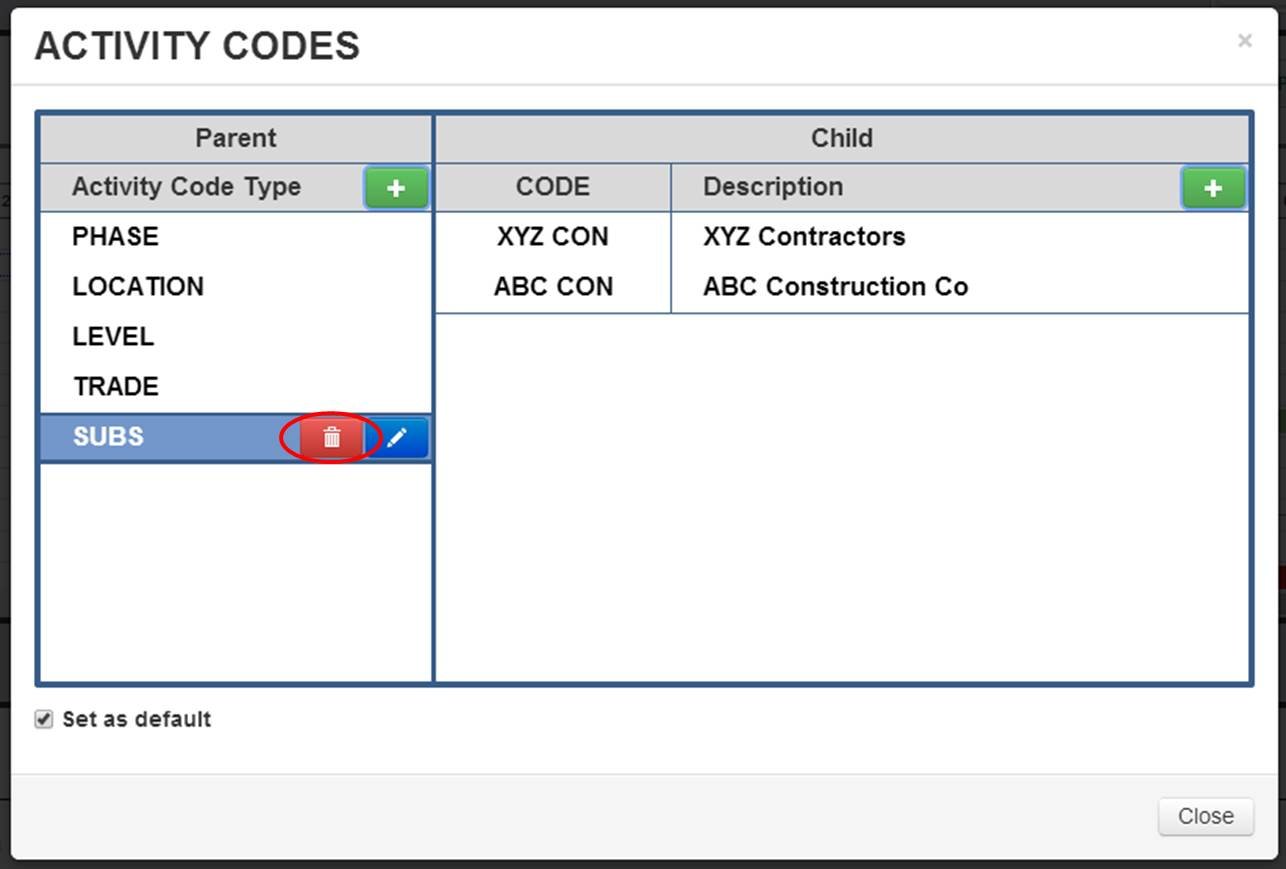
Click “OK” in the confirmation window
- An Activity Code Parent’s Children will be deleted along with it
Once a new Activity Code structure is developed, users can apply the new Activity Codes to Activities via the Bulk Change and One-Off Change Scenario Conditions
