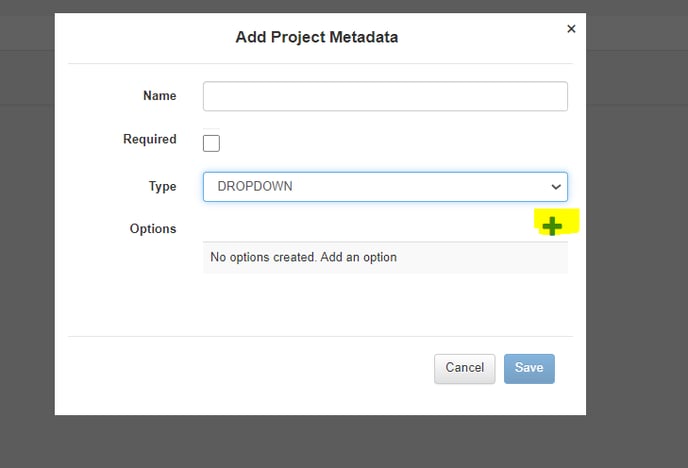Metadata
Use Metadata to be able to filter your project by business unit, region, project type, subcontractor, scheduler or any other filter you would like to have.
How to add Metadata
1. Go to the Admin section.
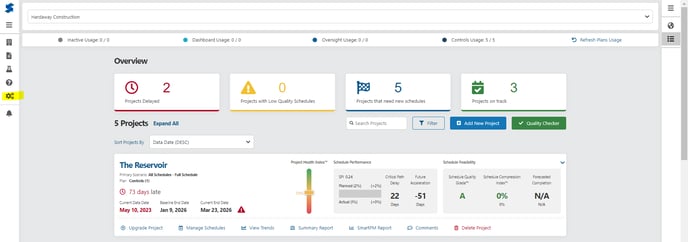
2. Go to Project Metadata
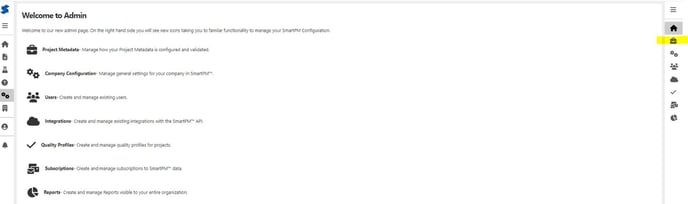
3. Click the "+" sign to add Metadata
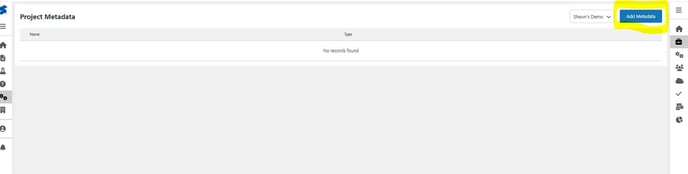
4. Add the Name of the Metadata
5. Select whether you want the Metadata assignment to be "Required" when a project is created.
6. Select "Dropdown" in the "TYPE" category
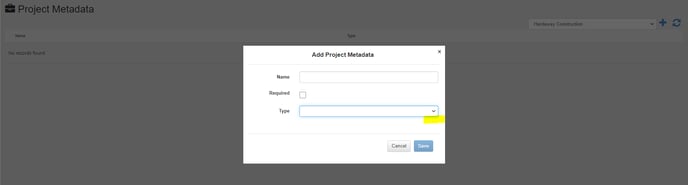
7. Click the "+" sign to add the types of metadata that fall under that category.