How to enable 3rd-party cookies in Google Chrome Browser
SmartPM chrome extensions require 3rd-party cookies in Google Chrome browser are enabled. With third-party cookies enabled, SmartPM will not have to ask for permission each time you log into Gmail.
NOTE: If you are using AdBlocker, Ghostery, or similar blocking extension installed, then you will also need to whitelist smartpmtech.com.
1. In Google Chrome browser, at the top right, click More  and then Settings.
and then Settings.
2. At the bottom, click on Advanced.
3. In the Privacy and Security section, click Site Settings.
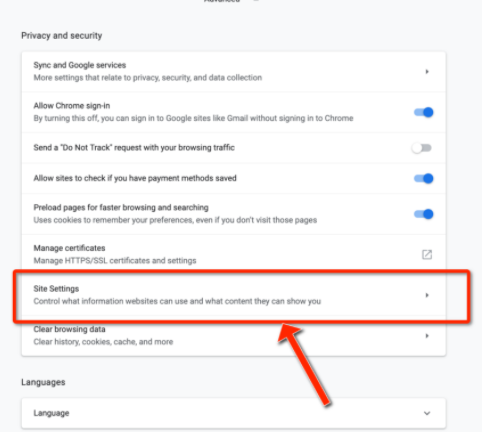
4. Select Cookies
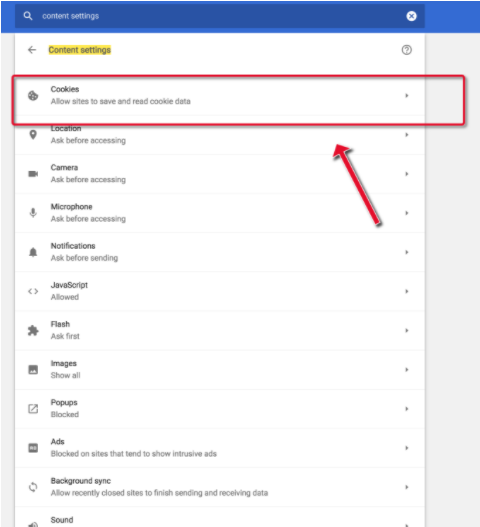
5. Uncheck the box next to Block third-party cookies
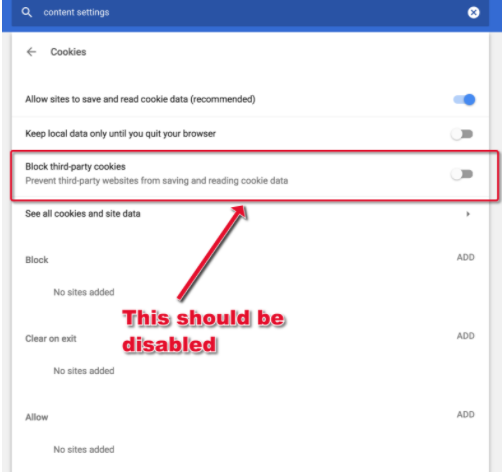
6. Alternatively, you can leave "Block third-party cookies" enabled and add smartpmtech.com and google.com in the Allow list:
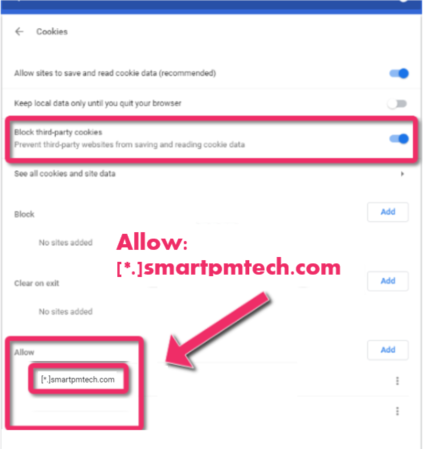
How to enable 3rd-party cookies in Google Chrome browser (version 2):
1. In Google Chrome browser, at the top right, click More ![]() and then Settings.
and then Settings.
2. On the left hand side, click on Privacy and Security.
3. In the Privacy and Security section, click Cookies and other site data.

4. Select Allow all cookies

5. Alternatively, you can leave "Block third-party cookies" enabled and add smartpmtech.com and google.com in the Sites that can always use cookies list by clicking the Add button and adding the site URL, then check the box "Including third-party cookies on this site".

